Step-by-Step Guide to Wi-Fi Password Recovery
Forgetting your Wi-Fi password can be frustrating. It happens to the best of us. But don't worry, recovering it is easier than you might think.
This guide will walk you through the process step-by-step. Whether you're using Windows, Mac, Android, or iOS, we've got you covered.
We'll also explore how to use your router for password recovery. Plus, we'll discuss third-party tools that can help.
Understanding how to recover your Wi-Fi password is essential. It ensures you stay connected and secure.
By the end of this guide, you'll have the knowledge to retrieve your Wi-Fi password with confidence. Let's get started!
Understanding Wi-Fi Password Recovery
Wi-Fi password recovery helps you retrieve a forgotten network password. It ensures continuous access for all your devices. This is crucial in managing a secure and efficient network.
Different devices and operating systems offer varied methods for recovery. Some use built-in tools, while others might require a more hands-on approach. Understanding these methods empowers you to choose the best fit for your situation.
Common recovery methods include:
- Built-in tools in Windows and Mac
- Router settings access
- Third-party applications
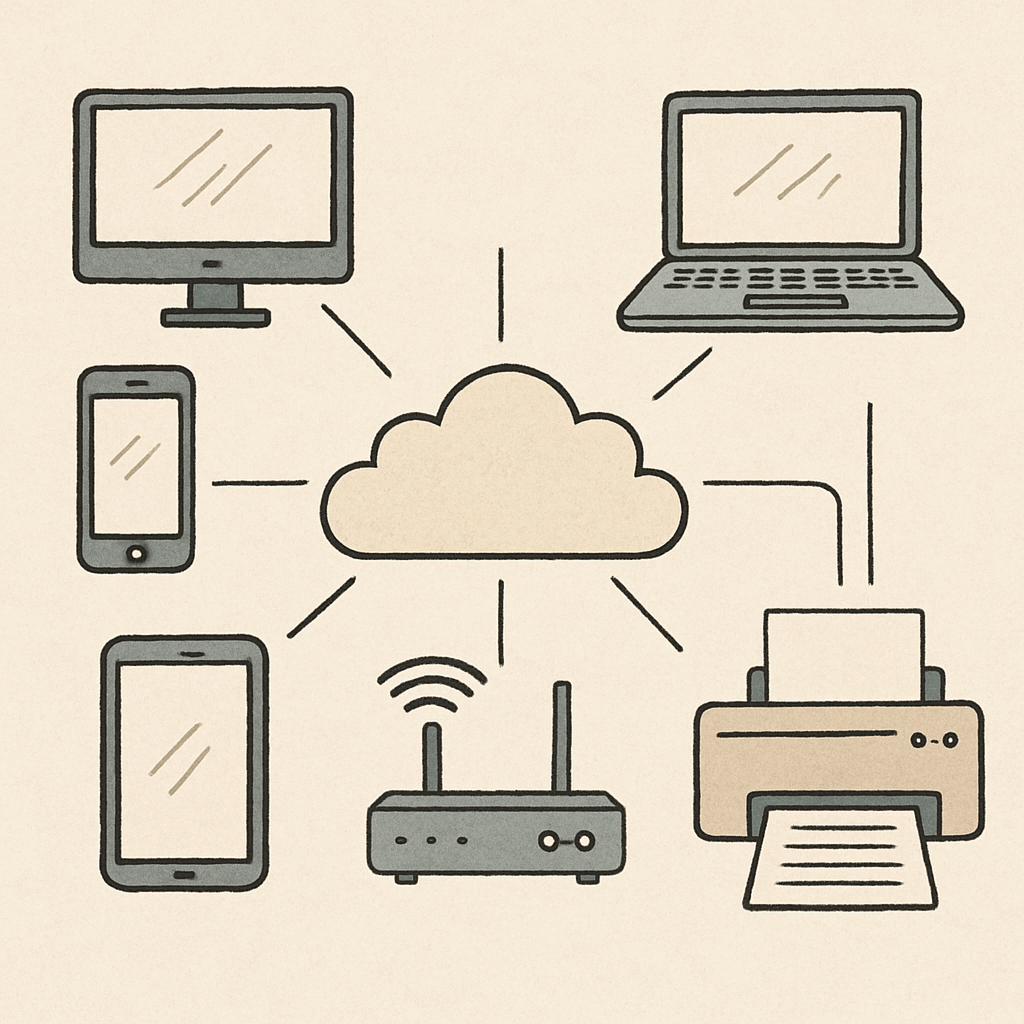
Legal considerations are essential during this process. Unauthorized access to networks is illegal and unethical. Ensure you follow the right steps responsibly and only recover passwords for networks you own or have permission to access. This maintains ethical network management and preserves security.
Method 1: Recovering Wi-Fi Password on Windows
Retrieving your Wi-Fi password on Windows is straightforward with built-in tools. These tools allow you to find your password without extra software. Let's explore this step-by-step process.
First, ensure your computer is connected to the network you need the password for. Open the Control Panel. From there, go to 'Network and Sharing Center.' Click on 'Manage Wireless Networks' to view a list of all networks your computer has connected to.
Find the network in question and right-click on it. Select 'Properties' from the menu. Within the 'Wireless Network Properties' window, switch to the 'Security' tab. Here, you will see a field labeled 'Network security key.'
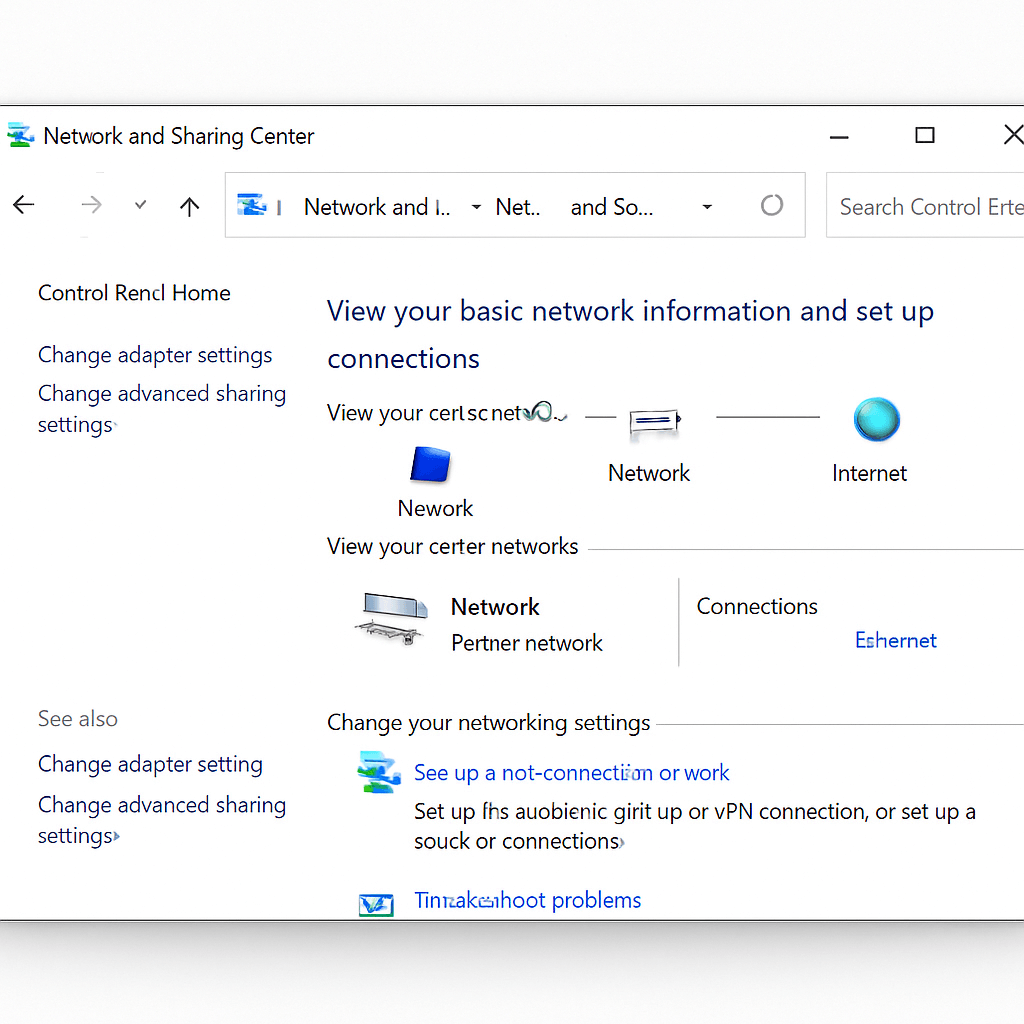
To reveal the password, check the box labeled 'Show characters.' Your Wi-Fi password will appear in the field, ready for note-taking. This method is simple and uses the Windows interface directly.
Alternatively, you can use the Command Prompt for this task. Open Command Prompt and enter netsh wlan show profiles. This will list all wireless networks. Identify your network and type netsh wlan show profile name="YourNetworkName" key=clear.
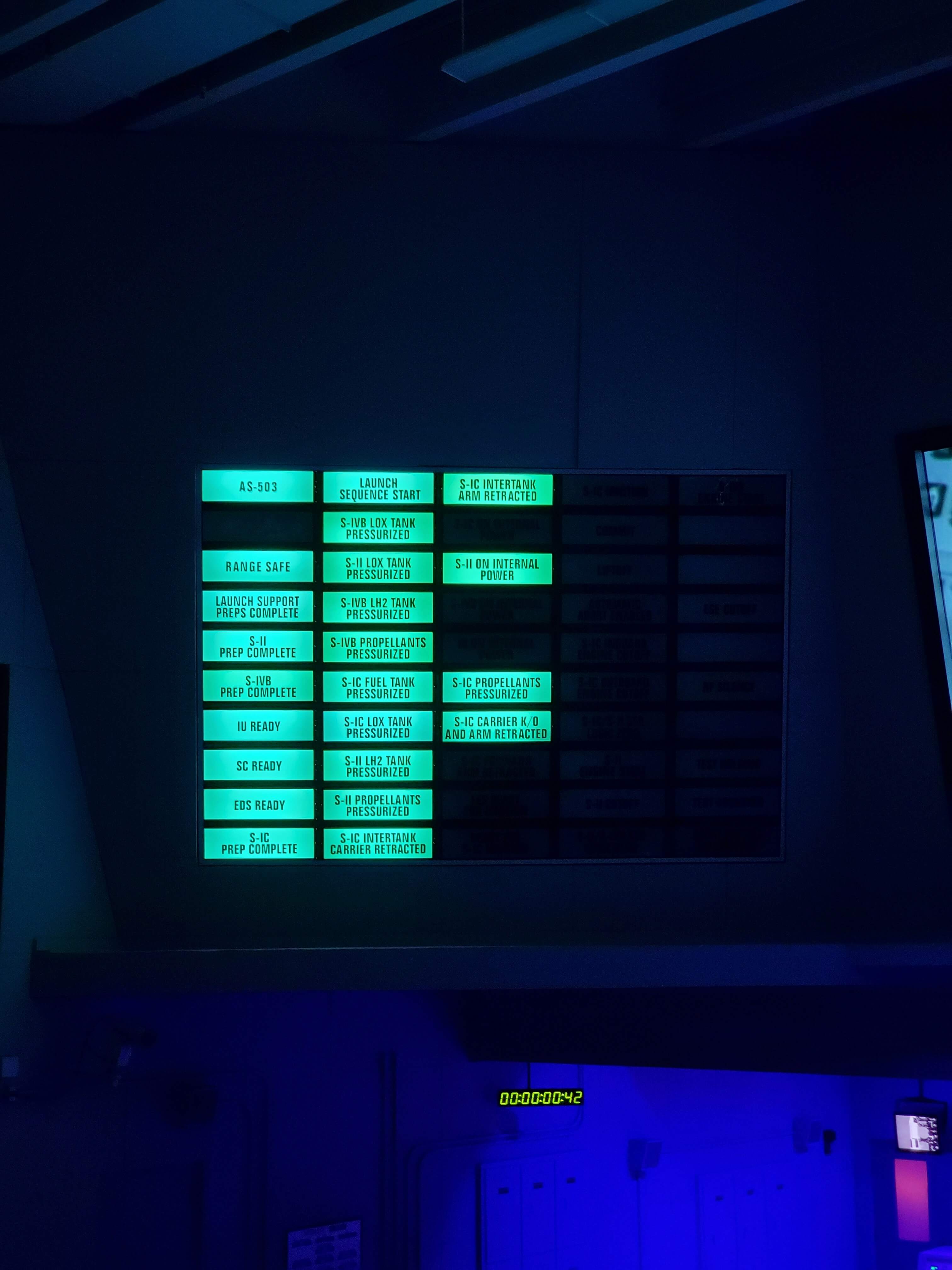
The output will display the password alongside the 'Key Content' field. This method is efficient and provides direct results for recovering your wireless password.
Method 2: Recovering Wi-Fi Password on Mac
If you're using a Mac, recovering your Wi-Fi password is quite simple. Mac's Keychain Access is a powerful tool that stores all your passwords, including Wi-Fi. Here’s how to use it.
Begin by opening the 'Finder.' Navigate to the 'Applications' folder and then 'Utilities.' Here, you will find 'Keychain Access.' Launch it to proceed. In the Keychain Access window, look for your Wi-Fi network under the 'System' or 'Local Items' category.
Once you've found your network, double-click on it. A new window will appear showing the network details. You need administrative access, so click the box next to ‘Show Password.’ Enter your Mac’s admin username and password when prompted.
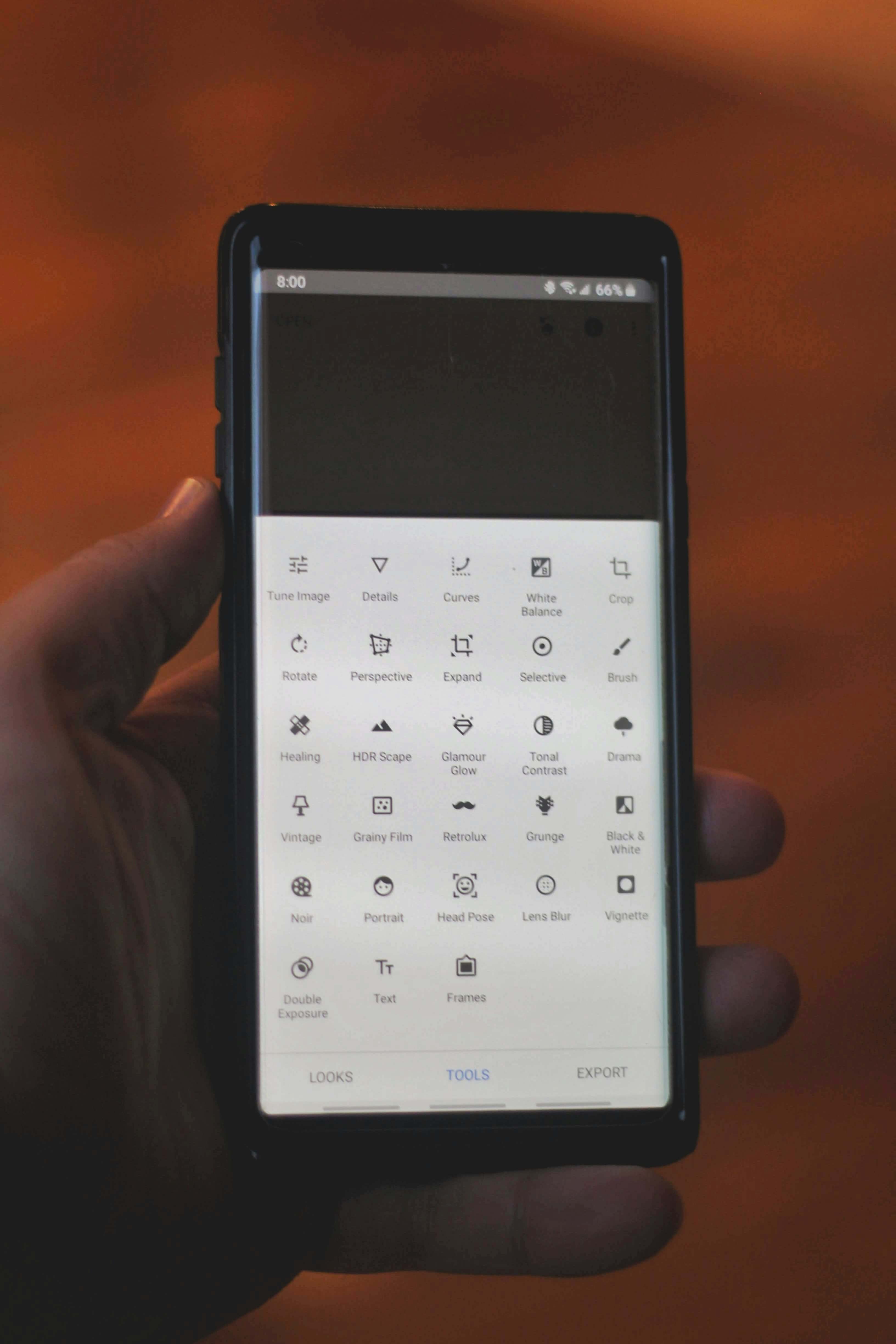
After entering your credentials, the Wi-Fi password will be visible in the password field. Write it down for safekeeping. Keychain Access thus provides a clear and secure way to retrieve your Wi-Fi password. This method is effective and leverages Mac's built-in security features. Remember to handle your recovered password with care to maintain network security.
Method 3: Recovering Wi-Fi Password on Android Devices
Recovering a Wi-Fi password on Android can be a bit tricky. Not all Android devices allow direct access to saved passwords. However, there are solutions available.
If your device is running Android 10 or above, you're in luck. Navigate to 'Settings' and tap on 'Network & Internet.' Select 'Wi-Fi' and choose your network. Tap 'Share' next to the network name. You may need to confirm your identity with a fingerprint or PIN.
For older Android versions, third-party apps can assist. Apps like 'Wi-Fi Password Recovery' can help, but require root access. Be cautious with these, as they involve additional security risks.

Here's a quick rundown of Android Wi-Fi password recovery options:
- Use the built-in 'Share' feature in Android 10 and later.
- Consider reputable third-party apps for older versions.
- Always validate app safety.
Remember, accessing and using these tools responsibly is crucial. Unauthorized access to networks is illegal. Ensure you only recover passwords for networks you own or have permission to use. Taking these precautions will keep you within legal boundaries and help maintain your network security.
Method 4: Recovering Wi-Fi Password on iOS Devices
Recovering Wi-Fi passwords on iOS is less straightforward than other platforms. Apple restricts direct access to saved passwords for security reasons. However, there are still options available to retrieve them.
One effective method is using iCloud Keychain. If you use iCloud Keychain and have access to a Mac, you can find your passwords there. This approach requires iCloud Keychain to be enabled on both devices. Use the 'Keychain Access' app on your Mac to locate the Wi-Fi passwords.
Alternatively, consider using third-party apps designed for password management. These apps can store and recall network passwords but must be set up in advance.
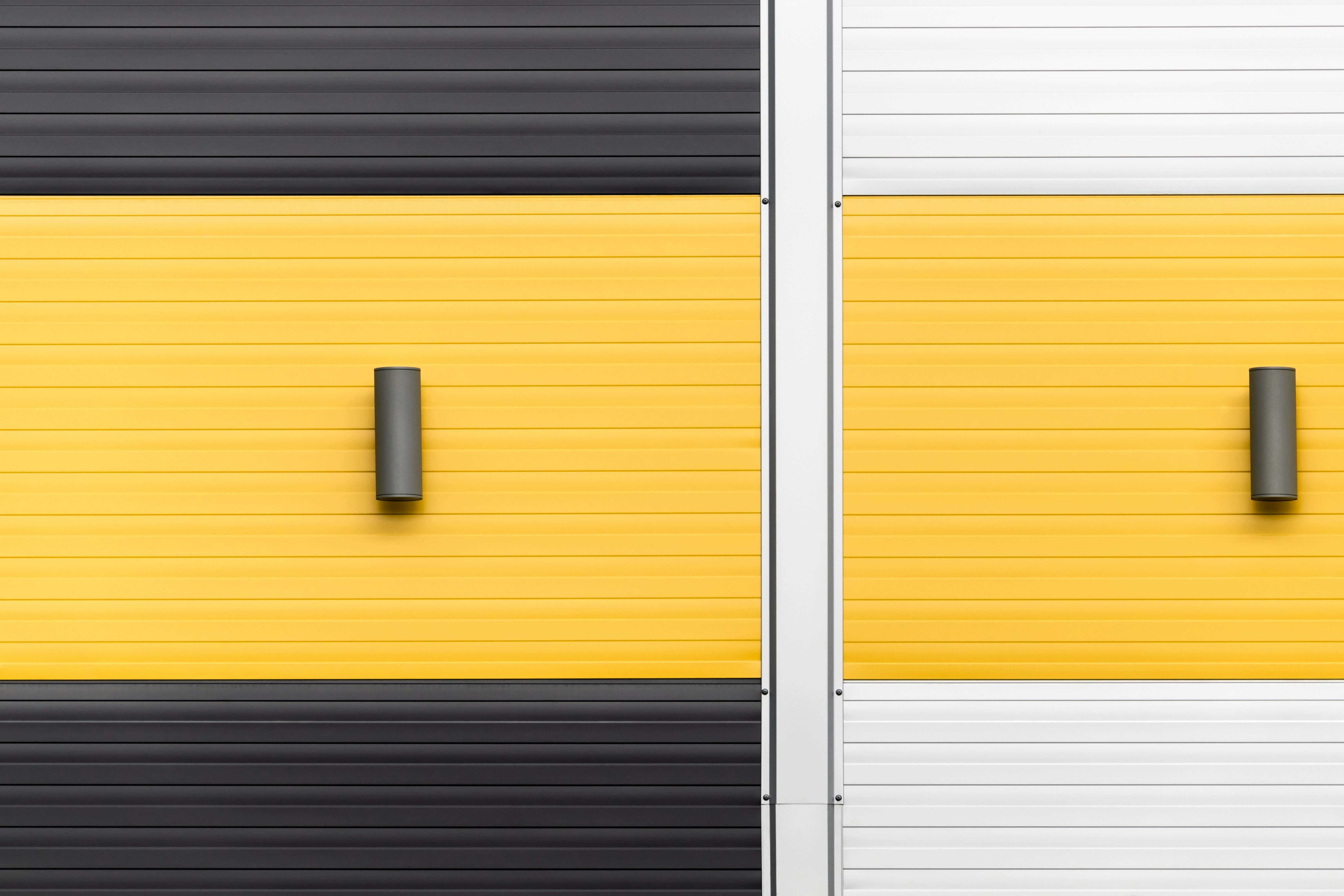
Steps to recover your Wi-Fi password on iOS:
- Enable and sync iCloud Keychain across your devices.
- Use a Mac with 'Keychain Access' for retrieval.
- Look into third-party password manager apps.
These methods offer valuable workarounds while maintaining security. Always respect privacy and ensure legal compliance. Keep your devices updated to benefit from enhanced features and security improvements.
Method 5: Using Your Router to Recover or Reset Wi-Fi Password
Accessing your router’s settings can often provide an easy way to recover or reset Wi-Fi passwords. Routers usually come with a default IP address, like 192.168.1.1, which you enter in a web browser.
Logging into the router interface requires the correct username and password. Most routers use 'admin' for both by default, unless changed. Once inside, you can find the wireless settings tab. This section often displays the current Wi-Fi password.
If you can't access the settings due to forgotten credentials, resetting the router might be necessary. A small reset button on the router usually restores factory settings. This process will undo any custom settings, so be prepared to reconfigure your network.
For some, physical access to the router is essential. This might mean noting details from an attached label, which often lists the default SSID and password.

Ways to recover your Wi-Fi password via router:
- Use a browser to access the router’s interface.
- Check the wireless settings tab for the current password.
- Reset the router if necessary, but prepare to reconfigure.
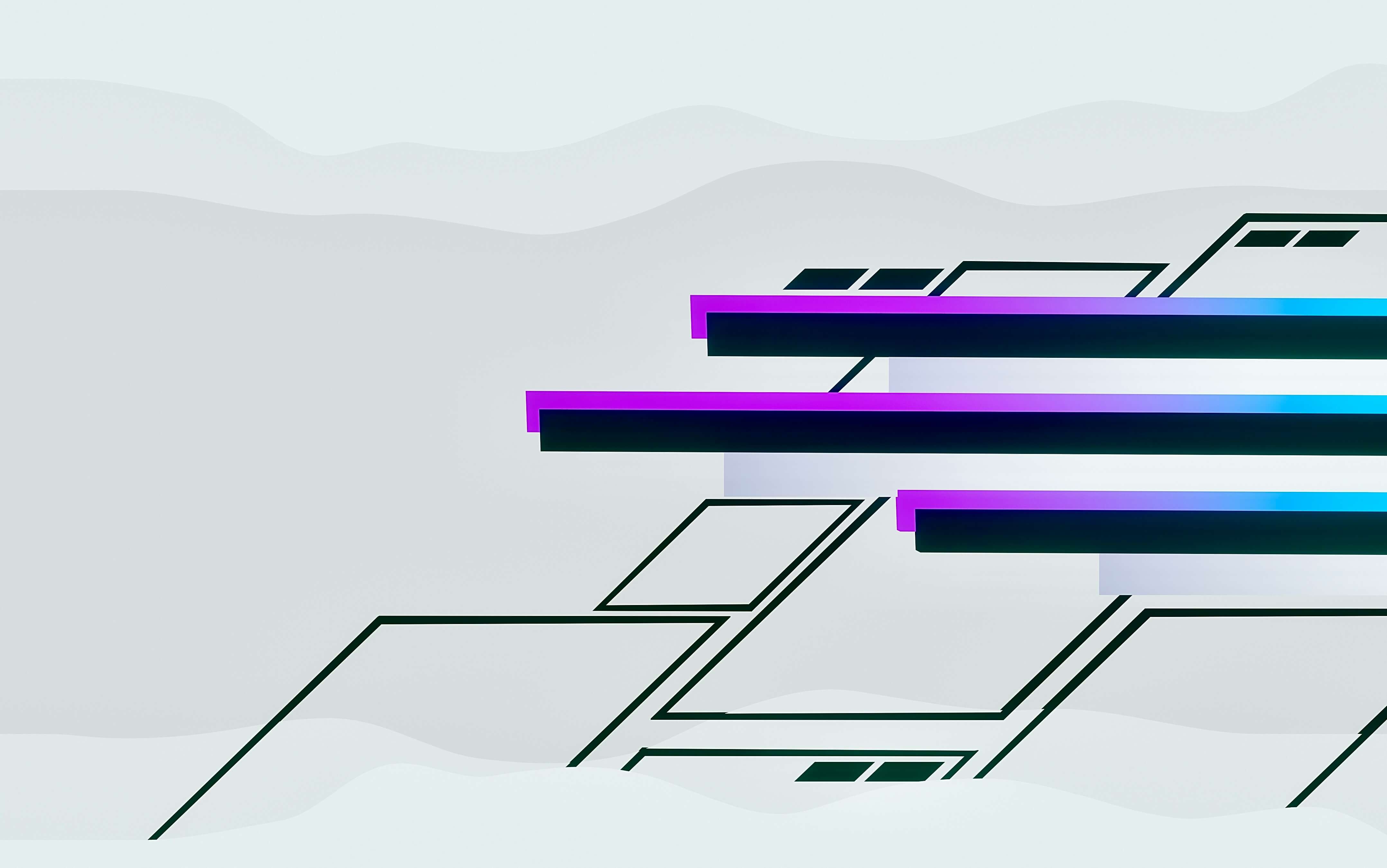
Regularly updating router settings enhances security and performance. Always store new passwords securely. Secure storage can save time and hassle during future recoveries.
Method 6: Using Third-Party Wi-Fi Password Recovery Tools
Third-party tools can aid in retrieving forgotten Wi-Fi passwords, especially on devices like Android where direct access is limited. Some tools offer comprehensive features, helping even non-tech users navigate recovery easily.
Select tools that are reliable and well-reviewed. Trustworthy options minimize security risks. Always ensure the legitimacy of the tool before downloading. Using unvetted apps could compromise network security.
Most third-party tools are user-friendly, providing a guided recovery process. They may offer both free and premium services. Evaluate the tool's features relative to its cost to find the best option for your needs.
Recommended actions when using third-party tools:
- Verify the tool's credibility through reviews and ratings.
- Ensure downloads are from secure, official sources.
- Use tools responsibly and in compliance with legal guidelines.
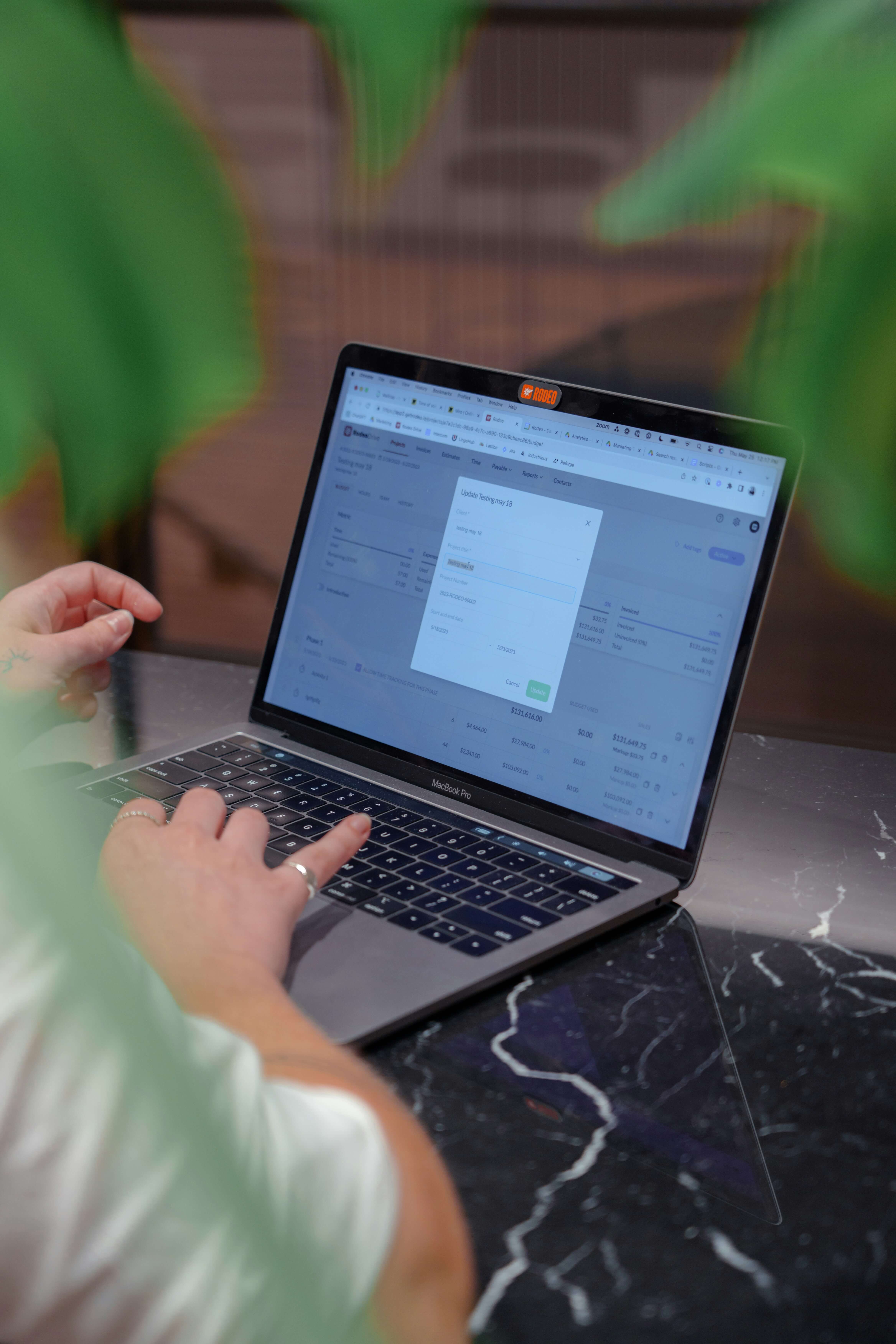
Selecting the right tool can streamline recovery while safeguarding your data. Prioritize security and functionality to avoid unnecessary risks.
Tips for Keeping Your Wi-Fi Password Secure
Securing your Wi-Fi password protects your network from unauthorized access. Always use a strong, unique password. Avoid using easily guessed information like birthdays or sequential numbers.
Regular password updates can boost security. Changing your password every six months reduces vulnerability. Ensuring all devices update to the new password prevents unwanted connections.
Consider using a password manager. These tools store and encrypt your passwords, making them accessible only to you. A manager simplifies the process of tracking and updating passwords, ensuring ease and security.
Key tips for password security:
- Use a mix of letters, numbers, and symbols.
- Keep your router's firmware updated.
- Disable WPS for added security.
Implement these tips to maintain robust protection for your network. Regular attention to password practices ensures continued security for all connected devices.
Frequently Asked Questions About Wireless Password Recovery
Can I recover a Wi-Fi password without internet access?
Yes, recovery often doesn't need active internet. Devices connected to the network can display saved passwords.
Is Wi-Fi password recovery legal?
Recovering your password is legal. However, trying to access a network without permission isn't allowed.
What should I do if I forget the router login details?
Look for a label on your router. This usually has default login information, including username and password.
Common questions include:
- How to view the password on Windows and Mac.
- Using third-party apps on Android.
- Accessing router settings for recovery.
Understanding these aspects helps ensure a smooth recovery process, safeguarding your network connectivity.
Conclusion
Recovering your Wi-Fi password doesn't have to be a headache. With the right tools and knowledge, anyone can manage it effectively. Whether you're on Windows, Mac, or a mobile device, a solution is available.
Remember to secure your passwords properly to avoid future hassles. Regular password updates and secure documentation are key. This guide empowers you to take control of your wireless network confidently.






